
Ever visited a website unsure of what to do next? Clear calls to action are important for guiding visitors towards your goals, whether it's making a purchase, signing up for your email list, or contacting you. On your Wix website, buttons are the workhorses that make these calls to action happen. Whether you want to encourage sign-ups, drive sales, or simply make your site more interactive, strategically placed buttons can significantly improve the user experience and boost your website's effectiveness.
Fortunately, Wix makes it simple to add and customize buttons, allowing you to create a visually appealing and functional website. In just four steps, you can add a button to your Wix site, choosing the type, design, and customizing the text and look. Following this guide will help you learn how to create and place buttons that effectively prompt users to take action, ultimately enhancing your website's performance and user engagement.
Step-by-Step Guide to Adding a Button On Wix
Buttons are like tiny salespeople on your Wix website, urging visitors to take action. Adding buttons to a Wix website allows you to enhance the interactivity and functionality of your website. The good news is that adding them is a breeze!
Here's how you can get started.
Step 1: Click on '+' icon and Select 'Buttons'
![]()
In your Wix Editor, click on the '+' icon to open the dropdown menu. Look for 'Buttons' and click on it. This will display a variety of button options for you to choose from.
Step 2: Select Your Preferred Button Type
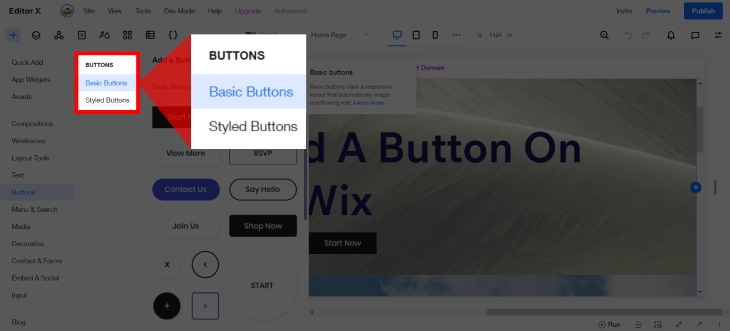
Wix provides you 2 main button types to choose from-Basic and Styled Buttons. Review both options and choose the button that best suits your website's overall aesthetic and the specific functionality you require. Consider your needs-if you need a clear call to action without frills, a basic button might be perfect. If you want your button to grab attention, a styled button might be the way to go.
Step 3: Click on Your Chosen Button

Both button types will show you a variety of pre-set button designs. These offer different styles and layouts to match your website's aesthetic. Click on the button that best suits your needs and your design preferences.
Step 4: Edit Text and Change Your Button Design

Your button should appear on your website page after you click on it. You can now customize your button. Click "Edit Text" to add your clear and compelling call to action message. Wix also allows you to change the button's design by adjusting its color, adding transparency, or even incorporating an icon. Play around with the options to create a button that perfectly complements your website's look and effectively converts clicks.
Type of Wix Buttons
Buttons are essential elements that help guide users and encourage them to take action. Wix provides you 2 main range for button options that suit your diverse needs for website and application design. Selecting the appropriate button type can have a significant impact on the overall user experience and visual appeal of your interface.
Here are the 2 main categories to consider:
Basic Buttons
Focused on functionality over aesthetics, basic buttons are simple buttons with minimal design elements. Imagine a plain rectangle with text on it-that's the core idea. They typically serve to prompt users to take a specific action, such as submitting a form or opening a modal. You can customize the text, color, and opacity (transparency) of a basic button in Wix to match your website's theme.
Styled Buttons
Styled buttons are buttons that are equipped with additional style attributes to make them more visually appealing and striking. This often includes background colors, fonts, shadows, and other visual elements. It can also include features like gradients, borders, icons, and different shapes. Think of a button with a rounded edge, a subtle shadow, and maybe even a small icon next to the text. Styled buttons allow for more creative expression and can help your calls to action stand out on the page.
Best Practices for Adding Buttons
Buttons are the unsung heroes of your Wix website. They prompt visitors to take action, whether it's subscribing to your newsletter, purchasing a product, or contacting you for more information. Adding effective buttons to a website or application is important for user experience design.
Here are some key practices to ensure your buttons are clear, effective, and convert clicks into conversions.
Clear Call-To-Action
A button's primary purpose is to prompt users to take a specific action. Your button text should be crystal clear and tell users exactly what will happen when they click it. Make sure your button text clearly communicates what that action is, using concise and action-oriented words. Avoid generic phrases like "Click Here" and instead use action verbs like "Download Now," "Learn More," or "Buy Now."
Strategic Placement
Don't hide your buttons! Place buttons in easily visible and accessible areas, such as near relevant content or at the end of a section. Position these elements in prominent locations where visitors are likely to notice and interact with them. Consider the user's eye-flow and common interaction patterns to guide you on the optimal placement of buttons.
Consistent Design
Maintain a consistent button style throughout your website. This reinforces brand recognition and creates a smooth user experience. Wix offers a variety of button styles and customization options, so choose a design that aligns with your overall website aesthetic and make sure all your buttons follow that style. Use similar shapes, colors, and fonts for all your buttons, making it easy for visitors to recognize them as clickable elements.
Test and Optimize
Don't be afraid to experiment! Wix allows you to easily A/B test different button designs, colors, and CTAs to see which ones resonate best with your audience. Experiment with different button designs, text, and placements to determine which combinations yield the best results. Analyzing user behavior and making data-driven decisions will help you continually improve your site's performance.
Conclusion: How To Add A Button On Wix
Having a well-designed and strategically placed button on your Wix website can make all the difference in driving user engagement and achieving your online goals. They guide visitors towards the actions you want them to take, ultimately boosting engagement and conversions. On your Wix site, buttons are the key players in making these calls to action happen. Whether you're looking to encourage sign-ups, drive sales, or simply make your site more interactive, buttons are a powerful tool that can elevate the user experience and boost your website's effectiveness.
This guide has equipped you with the knowledge to effortlessly add impactful buttons to your Wix website. Remember, choose the button type that best suits your needs, customize it to match your brand, and create a clear call to action that entices visitors to click. By following these simple steps and leveraging the power of buttons, you'll be well on your way to making your Wix site into a lead generation machine and taking your business to new heights.
* read the rest of the post and open up an offer