
A popup is a small, interactive window on top of a website's content, capturing the user's attention and prompting them to engage with your website. For website owners, popups have become a valuable tool for driving conversions, collecting leads, and enhancing overall user engagement. They are important to websites and Wix users because they can capture attention, promote special offers, and increase engagement with interactive elements. While popups can be effective, not everyone knows how to add one to their Wix site, which is where this guide comes in handy.
This guide helps you add and set up your popups for your Wix site. Whether you're looking to promote a special offer, collect email addresses, or engage visitors with interactive content, popups can help you achieve your goals.
Step-by-Step Guide on How to Add a Popup on Wix
Popup windows, also known as lightboxes, are a great way to grab your visitors' attention and promote important content or offers. Adding a popup on your Wix website is a simple process that can be done using the Wix Editor. Follow these steps to create and customize a popup window on your Wix site.
Here's how you can get started:
Step 1: Access the Wix Editor
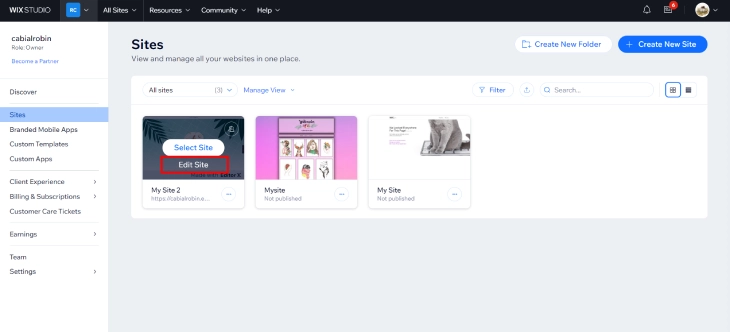
Once logged in, go to the site's dashboard and click 'Go to All Sites'. Click on the site you want to edit and select 'Edit Site' to open the Wix Editor. This is where you can make changes to your site, including adding videos.
Step 2: Click '+' on the Dropdown Menu

In the Wix Editor, look for the '+' button on the left-hand side of the screen. This button opens a dropdown menu that lets you add various elements to your site, including videos.
Step 3: Click 'Layout Tools' and Select Your Lightbox Template

From the dropdown menu, click 'Layout Tools' and choose the type of lightbox you want to add to your site. You can pick from Welcome, Subscribe, Promotion, and Contact templates. These templates are completely customizable, allowing you to add or remove elements from the lightbox.
Step 4: Adjust the Overlay

Once you've placed the lightbox on your page, note that the element has two parts: the lightbox itself and the overlay. The overlay creates a separation between your website's content and the lightbox. The overlay is a solid color that some people may not prefer, so click 'Change Overlay Background' and adjust the opacity and color to your liking.
Step 5: Edit and Customize Your Lightbox

After adding the lightbox to your page, you can customize its content and design to suit your needs. Click on the lightbox element to access its settings. You can edit the text, images, and other lightbox elements. You can also customize the colors, fonts, and styles to match your website's branding.
Step 6: Add a Button

To make your lightbox interactive, you can add a button that visitors can click to close the popup or take a specific action. Go back to the dropdown menu and select 'Buttons'. Customize the button text, color, and style to stand out and encourage engagement.
Step 7: Customize Your Lightbox Trigger

The lightbox trigger determines when the popup window appears on your website. You can set the trigger to appear when a visitor clicks a button, hovers over an element, or after a set amount of time. Click on the lightbox element, then click 'Settings' and select 'Set Triggers' to customize the trigger settings.
Benefits of Using Popups on Your Wix Site
Popups have become a versatile and effective tool for website owners to capture the attention of their visitors, drive engagement, and achieve their desired goals. When used strategically, popups can significantly increase your conversation rates by capturing the attention of your visitors and encouraging them to take action. Whether you're looking to boost conversions, collect valuable leads, or promote your latest offerings, incorporating strategically placed popups can significantly enhance the performance of your Wix website.
Here are more key benefits of using a Pop-up for your Wix site:
Increased Conversation Rates
Popups are designed to interrupt the user's browsing experience and prompt them to take a specific action, such as signing up for a newsletter, purchasing a product, or downloading a resource. This targeted approach can lead to a notable increase in conversion rates, as visitors are presented with a clear and compelling call to action at the right moment.
Engagement and Interaction
Popups are a great way to engage with your website visitors and encourage interaction. Whether you're promoting a new product, offering a discount, or collecting feedback, popups provide a platform for direct communication with your audience. This can help build a stronger customer relationship and increase brand loyalty.
Lead Generation
Popups are a powerful lead generation tool, allowing you to capture valuable user data, such as email addresses, phone numbers, or other contact information. This helps you to build a list of potential customers that you can nurture through targeted marketing campaigns.
Promotion and Announcement
Popups provide an effective way to showcase your latest promotions, product launches, or important announcements. By displaying a popup with a compelling message or offer, you can grab the attention of your visitors and drive them to take action. This can help boost sales and create buzz around your brand.
Customization and Targeting
One of the key advantages of using popups on your Wix site is the ability to customize and target your messages. Wix offers a range of customization options, allowing you to create popups that match your brand's look and feel. You can also target your popups based on the visitor's location, browsing behavior, or referral source, ensuring that your messages are relevant and impactful.
Conclusion: How To Add A Popup On Wix
A pop-up is more than just a small window that appears on top of a website. It's a powerful tool for engaging visitors, promoting offers, and collecting information. Popups can capture attention, promote special offers, and increase engagement with interactive elements. By strategically incorporating popups, you can capture the attention of your visitors, encourage valuable actions, and ultimately drive increased conversions and lead generation. For Wix website users, adding and customizing popups is made simple and intuitive through the platform's strong website editor.
This guide provides a comprehensive overview of how to add and set up popups on your Wix website. Remember to use popups sparingly and strategically, ensuring they enhance the user experience rather than disrupt it. Harnessing the power of popups can significantly boost your website's effectiveness in achieving your goals.
* read the rest of the post and open up an offer