
Wix is a popular website builder that offers a wide range of templates to help you create a stunning and functional website with ease. These templates serve as the foundation for your site's design, providing various layouts, color schemes, and features to choose from. With Wix, even those without coding or design experience can build a professional-looking website tailored to their needs. The platform's user-friendly interface and extensive customization options make it simple to create a website.
Changing the design of your Wix website can make a big difference, giving it a new appearance and better features that can greatly improve the experience for your visitors. Whether you want to update your site's look, match it more closely with your brand, or use new options, knowing how to change your Wix template is important for anyone with a website. This guide will show you how to do it, offering helpful information and tips to make the change easy.
Step-by-Step Guide to Changing Your Wix Template
To change your Wix template successfully, follow these easy steps:
Step 1: Logging Into Your Wix Account
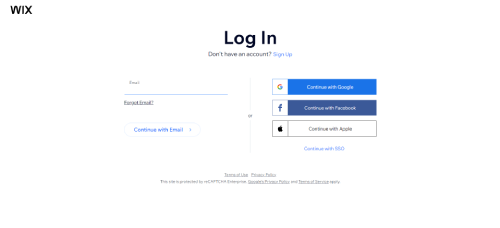
Start by accessing Wix and log into your account. If you're new to Wix, you'll need to create an account. You can sign up using your email address or by connecting to a social media account.
Step 2: Backup Your Site
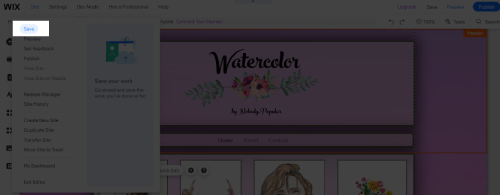
Begin by backing up your site to avoid losing important data. To do this, go to the Wix Editor and click on the "Site" button located in the top left corner of the screen. From the dropdown menu that appears, select "Save" to create a new backup of your current site.
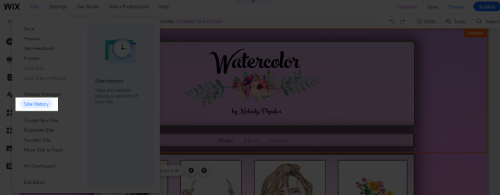
To check on the saved version of your site, select "Site History". This will take you to a page displaying your site's previous versions and backup points.
Step 3: Choose Your New Template
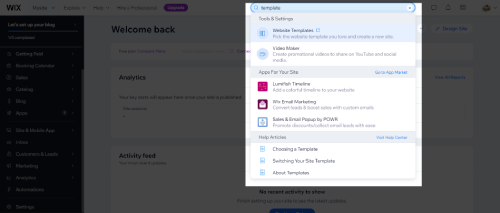
Selecting the right template is important for maintaining your site's look and functionality. To choose a new template, go to your dashboard and search for templates in the search bar. Browse the template library and use the filters to find a template that fits your needs. Preview the template to see how it looks with your content, and take your time to find one that aligns with your goals and brand.
Step 4: Plan for Customizations
Keep in mind that some customizations may not carry over when you change your template. Make a list of any customizations you've made to your current template, such as added pages, unique design elements, or custom code. This way, you can reapply them to your new template if necessary. Planning for customizations ensures that you don't lose any important features or design elements when changing your template.
Step 5: Apply Your New Template
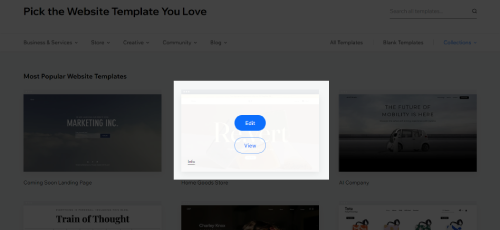
To apply your new template, click "Edit" on the template you've chosen. Wait for the template to load, and then preview your site to see how it looks with the new template. Applying your new template is a straightforward process, but it's essential to preview your site to ensure that everything looks and functions as expected.
Step 6: Adjust Your Site's Layout and Design
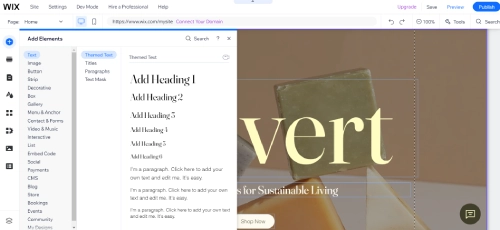
After applying your new template, you may need to adjust your site's layout and design to fit the new template's structure. Use the Wix Editor to add, delete, or rearrange pages, adjust the placement and size of elements like text boxes and images, and customize your site's colors, fonts, and other design elements. Adjusting your site's layout and design can help you achieve a cohesive look and feel with your new template.
Step 7: Update Your Site's SEO Settings
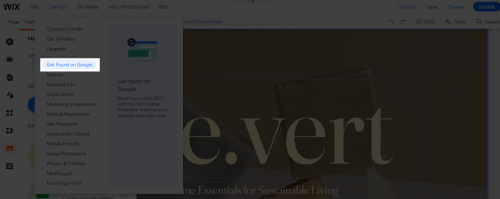
Changing your template may affect your site's SEO settings, so it's essential to update them to maintain your search rankings. To do this, go to the Wix Editor and click on the "Settings" button in the top left corner. Select "Get Found on Google" from the dropdown menu.
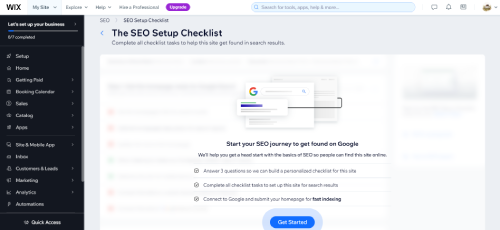
This will take you to a page where you go through an SEO Setup Checklist. Update your site's title, description, and keywords to reflect your new template and content. Updating your SEO settings ensures that your site remains visible and relevant to search engines after changing your template.
Step 8: Test Your Site's Functionality
Before publishing your site with the new template, thoroughly test its functionality to ensure that everything works as expected. Test links (both internal and external), forms and other interactive elements, mobile responsiveness, and site speed. Testing your site's functionality helps you identify and fix any issues that may have arisen during the template change process.
Why Change Your Wix Template
There are several reasons you might want to change your Wix template, including:
To Keep It Fresh and Modern
One of the primary reasons to change your Wix template is to keep your website looking fresh and modern. Trends in web design evolve, and it's important to ensure that your website doesn't become outdated. Updating your template can help you maintain a contemporary aesthetic that keeps visitors engaged and interested in your content.
Better Alignment of Your Site with Brand and Content
Your website is a reflection of your brand or the content you create. Changing your Wix template can help you better align your site's design with your brand identity or the type of content you produce. This consistency can help create a more cohesive and professional online presence, making it easier for visitors to understand and connect with your brand or content.
Improving Site Functionality or User Experience
Another reason to change your Wix template is to improve your site's functionality or user experience. Some templates may offer better navigation, faster loading times, or more intuitive layouts. By switching to a template that enhances these aspects, you can provide a better experience for your visitors, which can lead to increased engagement and higher conversion rates.
New Features or Design Elements from Other Templates
Wix templates come with various built-in features and design elements. Changing your template can give you access to new features or design elements that can help improve your site's appearance and functionality. This could include anything from new animation options to integrated social media feeds. By switching to a template that offers these features, you can enhance your site's overall quality and appeal.
Troubleshooting and Getting Help
If you encounter issues while changing your Wix template, there are resources available to help.
Wix Help Center
The Wix Help Center is an essential resource for addressing any challenges you may encounter while changing your Wix template. Visit the Wix website, click on "Help" in the top right corner, and explore the available resources, such as tutorials and articles, or search for specific topics related to your issue.
Wix Community Forums
Connecting with fellow Wix users through the Wix Community Forums can provide valuable insights and guidance when changing your template. Go to the Wix Help Center, click on "Community" in the top navigation bar, and browse the available forums or search for specific topics related to your issue.
Conclusion: How to Change a Wix Template
Changing your Wix template is a straightforward process that can significantly impact your website's appearance and functionality. By carefully considering your reasons for changing templates and selecting a design that aligns with your needs and goals, you can create a more effective website.
Utilize the resources available, such as the Wix Help Center and Community Forums, to ensure a smooth transition and address any challenges you may encounter. With the right guidance and preparation, you'll be well-equipped to give your website a successful makeover, enhancing the user experience for your visitors.
* read the rest of the post and open up an offer