
Integrating your Shopify store with your Wix website can be a game-changer for your online business. Shopify is a leading eCommerce platform that provides powerful tools for building and managing an online store, while Wix is a user-friendly website builder that enables you to create a professional-looking website. Connecting these two powerful platforms unlocks a world of simplified eCommerce operations, data synchronization, and enhanced customer experience. Whether you're looking to improve product management or boost your sales, this integration is a game-changer.
Getting started with connecting Shopify to Wix is simple. With just a few steps, you can set up automations and workflows that synchronize your products, orders, and customer data between both platforms. This step-by-step guide shows you how, ensuring that you can easily leverage the strengths of both Shopify and Wix.
Step-by-Step Guide to Connect Shopify to Wix
Connecting your Shopify store to your Wix website can be a powerful way to simplify your online business operations. By integrating these two platforms, you can easily sync your product catalog, orders, and customer data, creating a cohesive and efficient eCommerce ecosystem.
Here's how you can get started.
Step 1: Click 'Automations' on Your Wix Dashboard
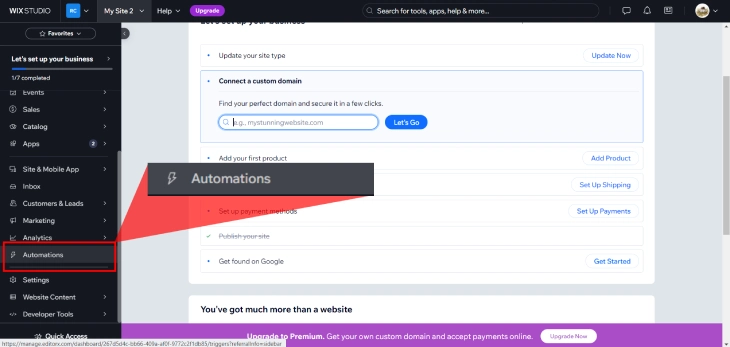
In your Wix dashboard, click the 'Automations' section.
Step 2: Click 'New Automation'

At the very top of this page, there's an option to either select 'More Actions' or 'New Automation'. Click on the second option to start the process of setting up your connection between Wix and Shopify.
Step 3: Click 'Sell More Online' and Select an Automation
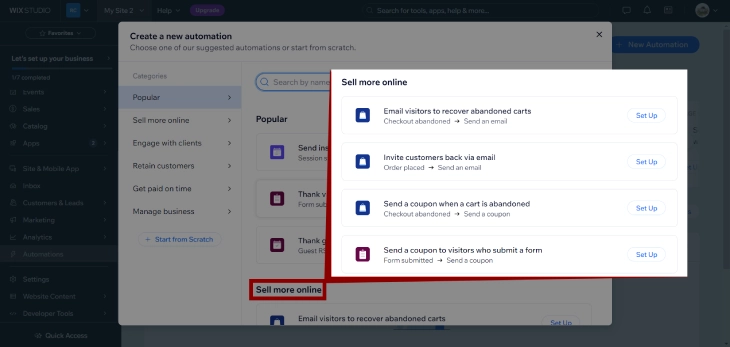
In the automation creation menu, select the "Sell More Online" option, which will present you with a range of pre-built automation templates. It doesn't matter which template you choose so long you create an automation. Click 'Set Up' on your chosen automation.
Step 4: Setup and Activate Your Automation
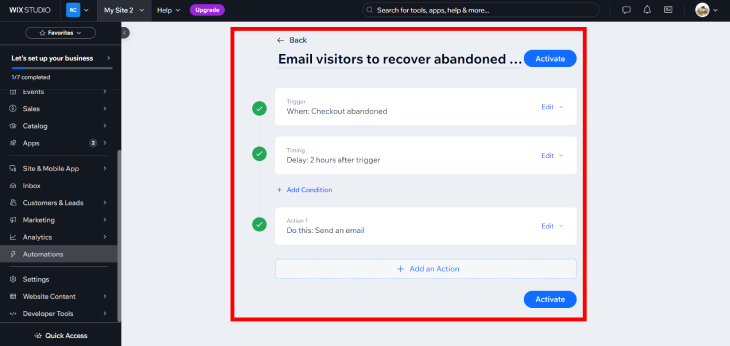
After selecting the appropriate automation, you'll need to set it up. This involves configuring the details of the automation, such as specific triggers and actions that will occur when certain conditions are met. Once you've set everything up, activate the automation to put it into effect.
Step 5: Create a Zap that Connects Wix to Shopify
A third-party service like Zapier is needed to connect Wix to Shopify. Create a Zapier account, if you don't have one. Set up a Zap that triggers actions in Shopify based on activities in Wix, such as adding new products or updating inventory.
Step 6: Enable Your Automation

Ensure that all your automations are enabled and working correctly. Check the settings in both Wix and Shopify to make sure they are properly synced and functioning as intended. Enabling these automations will help you manage your eCommerce operations more effectively, providing a smoother experience for your customers.
Why Integrate Shopify with Wix?
Integrating Shopify, a leading ecommerce platform, with Wix, a popular website builder, can significantly enhance your online store's capabilities and user experience. This integration allows you to combine the powerful eCommerce features of Shopify with the flexible design options of Wix, giving you the best of both worlds. By integrating these two platforms, you can create a smooth and efficient online shopping experience for your customers, from browsing products to making secure payments.
Here are the benefits of integrating Shopify to your Wix site:
Enhanced Functionality
The integration of Shopify and Wix allows businesses to leverage the advanced ecommerce tools and features offered by the eCommerce platform. Shopify offers a wide range of advanced e-commerce features, such as customizable product pages, secure payment processing, and inventory management tools. This advanced features simplify your audience's online operations and provide a more sophisticated shopping experience for their customers.
Simplified Management
With Shopify's centralized dashboard, you can easily manage your products, orders, and customer information in one place. By consolidating the website creation and maintenance tasks within a single platform, business owners can efficiently update their product catalogs, manage orders, and monitor their performance, saving valuable time and resources. This simplifies the overall management process and allows you to focus more on growing your business rather than dealing with administrative tasks.
Improved User Experience
Integrating Shopify with Wix can also lead to an improved user experience for your customers. Shopify's optimized checkout process and mobile-responsive design ensure that your customers can easily browse and purchase products from your online store, regardless of the device they are using. This results in higher conversion rates, increased customer satisfaction, and ultimately, greater success for the business.
SEO Benefits
The integration of Shopify and Wix can also provide businesses with SEO (Search Engine Optimization) benefits. Wix's advanced SEO capabilities, combined with Shopify's search-engine-friendly eCommerce features, can help businesses improve their online visibility and rankings, making it easier for potential customers to discover and engage with their products or services.
Conclusion: How To Connect Shopify To Wix
Integrating your Shopify store with your Wix website is a huge step in enhancing your online store’s functionality and efficiency. The combination of Shopify's powerful eCommerce features with Wix's flexible design options provides a smooth and optimized shopping experience for your customers. This integration allows you to manage your products, orders, and customer interactions more effectively.
Follow this simple guide to easily connect these two platforms, opening you and your business up to new possibilities. With simplified management and enhanced functionality, you can focus on growing your business and providing an exceptional shopping experience for your customers. Embrace the integration of Shopify and Wix to optimize your online store and achieve new levels of success.
* read the rest of the post and open up an offer