
Website building involves several key steps, and creating a new page is fundamental for expanding your site's content and functionality. Whether you're a blogger, business owner, or creative professional, adding new pages showcases different aspects of your work, products, or services. While Wix provides a user-friendly platform for website creation, not everyone may be familiar with adding and customizing new pages.
This guide helps you create new pages on your Wix website and provides valuable tips and best practices for customizing the design and layout to ensure your new page aligns with your brand and delivers an exceptional user experience. From selecting the right layout to incorporating branding elements and optimizing for search engines, this guide helps you create a new page that enhances your website's overall appeal and functionality.
Step-by-Step Guide to Creating a New Page on Wix
Creating new pages is fundamental in building and managing a Wix website. Whether you're adding an "About" section, a product showcase, or a contact form, the process is simple and can be accomplished in just a few simple steps.
Here's how you can get started:
Step 1: Click 'Pages'
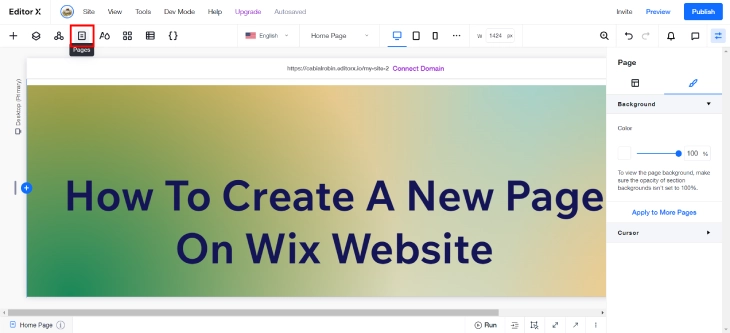
In your Wix Editor, in the menu section, select 'Pages', the sheet of paper icon. This is where you'll find all the existing pages on your website, and the option to add new ones.
Step 2: Click '+' to Add New Page

A dropdown menu will appear once you've clicked the icon. Beside the search bar, select '+' to add a new page to your Wix site.
Step 3: Select Your Preferred Page Type

Wix offers 4 varieties of pre-designed page templates and layouts, catering to different types of content and website needs. There's 'Page', a standard blank page; 'Dynamic Page' which you can design once and generate unlimited pages; 'Router' which redirects visitors and passes data to pages using code; and 'Custom Member Page' which is accessible to site members only. Take a moment to browse through the options and select the page type that best suits your requirements
Step 4: Name Your Page

After selecting the page type, you will be prompted to name your new page. Choose a name that reflects the content or purpose of the page. This helps you stay organized and aids in SEO, making it easier for visitors to find the content they are looking for on your site.
Customizing Your New Wix Page
Once you've created a new page on your Wix website, the real fun begins-customizing it to match your brand, showcase your content, and provide an exceptional user experience. Wix offers a wealth of design tools and features to help you transform your new page into a visually stunning and highly functional addition to your website.
Here are some tips to help you make the most of your page customization options:
Choosing the Perfect Page Layout
Wix provides many page layout options, from grid-based designs to multi-column sections and beyond. Take the time to carefully consider the layout that will best accommodate your content and enhance its presentation. Think about the flow of information, the emphasis you want to place on different elements, and how the layout will translate across desktop and mobile devices.
Branding Your Wix Page
Consistency is key when it comes to branding across your Wix website. Ensure your new page aligns with your brand identity by incorporating your unique color scheme, typography, imagery, and design motifs. This will help reinforce your brand's visual identity and create a cohesive, professional-looking experience for your visitors.
Advanced Design Elements
Wix's powerful design tools allow you to take your page customization to the next level. Experiment with interactive features like animations, parallax scrolling, and multimedia content to add visual interest and engagement. These advanced design elements can help your new page stand out and create a memorable user experience that engages visitors.
Optimizing Page Structure and Navigation
The structure and navigation of your new Wix page are crucial for guiding users through your content and ensuring a smooth, intuitive experience. Carefully plan the placement of key information, calls-to-action, and internal links to help visitors find what they're looking for quickly and effortlessly. A well-organized page structure will improve user engagement and, ultimately, better overall performance.
Conclusion: How To Create A New Page On Wix Website
Creating new pages is a fundamental aspect of building and managing a Wix website. Whether you're expanding your content, introducing a new product or service, or reorganizing your website's structure, creating new pages quickly and easily will be essential for keeping your website fresh, engaging, and aligned with your business goals.
With Wix's easy drag-and-drop editor and professional templates, adding new pages is simple. Features like animation effects and interactive elements enhance your page's look. Regularly updating your site engages visitors and boosts SEO, improving visibility and attracting more traffic. Mastering Wix's page creation can help you achieve your online business goals effortlessly.
* read the rest of the post and open up an offer