
Today, information evolves rapidly, making some of the content on your website obsolete or redundant over time. As your business grows and adapts, so too must your website. Deleting outdated or unnecessary pages becomes essential to maintain a current and professional website. While the concept of deleting pages is familiar, many Wix users may not be aware of how to do this efficiently on their platform.
This guide helps you delete pages on your Wix website. Whether you're looking to simplify your site’s navigation, enhance user experience, or improve your website's SEO, removing old pages can be a beneficial step. By following the simple steps outlined here, you'll be able to clean up your site and keep it fresh and relevant, ensuring it continues to serve your business effectively.
Step-by-Step Guide to Deleting a Page on Your Wix Website
Removing a page from your Wix website can help keep your site clean and relevant, ensuring that visitors only see the most accurate and useful content. This guide will walk you through the process step-by-step, making it simple even if you're not particularly tech-savvy. Whether you're simplifying your site's navigation or updating its content, deleting a page can be done quickly and efficiently.
Here’s how you can get started:
Step 1: Logging into Your Wix Account
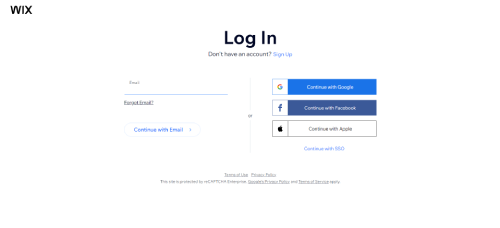
Start by accessing Wix and log into your account. You'll need to create an account if you're new to Wix. Sign up using your email address or connecting to a social media account. If you already have a Wix account, you can skip this step and proceed to the next.
Step 2: Open the Editor

Once you're in, go to the dashboard of the site you wish to edit. From there, access the website editor by selecting "Edit Site." You can make all changes to your site, including page management.
Step 3: Click Menus & Pages

In the editor, locate the 'Menus & Pages' icon, usually found on the left sidebar. Clicking this will display a list of all the pages currently on your website. This tool is essential for organizing the structure of your site and managing how content is shown to visitors.
Step 4: Click the Relevant Page

Scroll through the list of pages until you find the one you want to delete. Click on this page to select it. This action will bring up options specific to that page, allowing you to modify or completely remove it from your website.
Step 5: Click the More Actions Icon
![]()
With the page selected, look for the 'More Actions' icon, which might look like three dots or a gear, depending on your interface. Click this icon to open a dropdown menu that provides further options related to the page you are managing.
Step 6: Click Delete

In the dropdown menu, you will find the 'Delete' option. Clicking this will prompt a confirmation window to ensure you do not accidentally remove a page. Confirm your decision to delete. Once confirmed, the page will be permanently removed from your website, so make sure this is the desired action before proceeding.
Understanding the Importance of Page Deletion
Deleting pages from your website might seem counterintuitive, but it's often a necessary step toward maintaining a simplified and relevant online presence. Whether to eliminate outdated information or enhance site navigation, understanding when and why to remove a page is crucial for website health and user engagement.
Here are a few reasons why page deletion is important:
Outdated Content
Keeping old, irrelevant content can confuse visitors and give the impression that your website isn't up-to-date, hurting your credibility. Regularly reviewing and removing outdated material helps keep your content fresh and relevant. This practice improves the accuracy of your website and prevents the spread of outdated information, ensuring your visitors receive the most current and useful data.
Improved User Experience
A website cluttered with unnecessary pages can be challenging to navigate, potentially frustrating visitors and driving them away. By deleting unnecessary or seldom-visited pages, you simplify the navigation process, making it easier for users to find what they need. This leads to a more enjoyable and efficient browsing experience, which can help increase the time visitors spend on your site and their likelihood of return.
SEO Optimization
Search engines favor well-organized sites that provide valuable content. Removing pages that no longer serve a purpose or contain outdated, low-quality content can boost your site's SEO performance. This cleanup allows search engines to focus on indexing relevant, high-quality pages, improving your site's ranking and visibility. It also helps prevent penalties associated with redundant or duplicate content, ensuring a stronger website.
Conclusion: How To Delete A Page On Wix
Deleting a page on Wix is easy and can greatly enhance your website by keeping it organized and improving both user experience and SEO. Follow the guide provided in this article to remove unwanted pages confidently. Always check your site thoroughly and be cautious before deleting any content.
By doing so, you can keep your site optimized and user-friendly. Now that you know how to delete a Wix page, apply this knowledge to refine your website.
* read the rest of the post and open up an offer