
Feeling overwhelmed by repetitive tasks on your Wix website? Imagine automatically sending welcome emails to new subscribers, reminding customers about abandoned carts, or even following up with potential clients-all without lifting a finger! That's the power of Wix Automations. This built-in feature automates tasks triggered by visitor actions on your site, saving you precious time and effort.
The best part is that using Wix Automations is easier than you might think. With a user-friendly interface and a wide range of customization options, you can set up and manage your automations with just a few clicks. To effectively use Wix Automations, you'll need to click on the 'Automations' tab in your Wix dashboard, create a new automation by choosing a trigger event, select the desired actions to be performed, and then activate the automation to put it into action. Whether you're a seasoned Wix user or just getting started, this guide helps you unlock the full potential of Wix Automations and take your website to the next level.
Step-by-Step Guide to Using Wix Automations
Wix Automations is a powerful tool that allows you to simplify your website's processes and save time on manual tasks. Setting up automations can trigger actions based on specific events like sending a thank you email when a visitor submits a form or creating a task for your team when a new order is placed.
Here's how you can get started.
Step 1: Click 'Automations' on Your Wix Dashboard
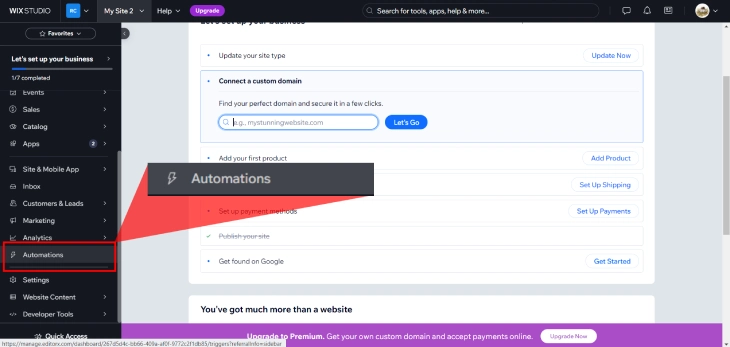
In your Wix dashboard, click on the 'Automations' tab located on the left side menu. This will take you to the Automations page where you can view, manage, and create new automations for your website.
Step 2: Click '+ New Automation'

On the Automations page, click on the '+ New Automation' button in the top right corner to create a new automation from scratch. Another way to create a new automation is to choose from Wix's suggested automations specific to your business type and installed apps.
Step 3: Choose a Trigger
After clicking the '+ New Automation' button in Wix, a window will open, presenting you with various options for choosing a trigger. The trigger is the event or action that sets your automation in motion, such as a visitor submitting a form, a customer placing an order, or a member joining your group. Wix offers a wide range of trigger options to choose from, depending on the specific app or functionality you're looking to automate.
To select a trigger, you'll need to click on the relevant app in the Trigger section, such as Wix Forms, Wix Stores, or Wix Groups. This will display a list of available triggers for that particular app, allowing you to choose the one that best suits your needs. You can also set the frequency of the trigger, determining how often the automation will be initiated, with options like 'Don't limit', 'Once per contact', or 'Once per contact every 24 hours'.
The available triggers and frequency settings will vary depending on the app you're using, so it's important to explore the options and select the one that aligns with your automation goals.
Step 4: Choose an Action
You can now choose the action or series of actions you want your website to perform in response to that trigger. Wix Automations offers a wide range of actions, including sending automated emails, chat messages, and creating tasks for your team. You can also use Wix Automations to move workflow cards, invite customers to groups, update Google Sheets, and even connect to thousands of other apps and services through the Zapier integration.
To choose an action, you'll need to click on the desired option in the Action section. You can then configure the details of that action, such as customizing the email subject and content or specifying the recipient. If you want to perform multiple actions as part of a single automation, you can click the '+ Add an Action' button to include additional steps. Click 'Activate' once you're done with all your changes.
Step 5: Activate the Automation

Don't forget to check if your automation is active after creating it. On the automation dashboard, click the '...' icon beside the automation to check for options. There's a toggle there where you can activate and deactivate your automation, there's also options to 'Edit', 'Duplicate', 'Rename', 'View email stats', and 'Delete'. Manage your automated workflows and ensure it's all running smoothly.
Best Practices for Using Wix Automations
Wix Automations can save you time and simplify your workflows, but it's important to use them effectively.
Here are some key practices to follow:
Personalize Your Messages
Generic emails can feel impersonal. Make automated emails or messages feel personal and relevant to the recipient. Use their name, refer to their specific interests or actions, and provide value. Personalization helps build stronger connections with your audience and makes them more likely to engage with your content.
Segment Your Audience
Don't blast the same message to everyone. Not all of your contacts are the same-they have different needs, interests, and behaviors. Group your contacts based on interests, demographics, or purchase behavior. Use criteria like location, purchase history, or engagement level to create segments that make sense for your business.
Monitor and Optimize
Keep a close eye on the performance of your automations. Track metrics like open rates, click-through rates, and conversion rates to see what's working and what needs improvement. Use this data to optimize your automations over time, tweaking things like subject lines, content, and timing to boost their effectiveness.
Test Your Automations
Before launching an automation to your entire audience, test it out on a small sample first. Send it to a few contacts and monitor how they interact with it. This allows you to catch any issues or make adjustments before rolling it out more widely. Testing helps ensure your automations are working as intended and delivering a great experience.
Keep It Simple
Avoid overly complex automations with too many steps or conditions. Aim for simplicity. Focus on one clear goal or action per automation, and keep your messages concise and to-the-point. Avoid overwhelming your audience with too many options or irrelevant information. Simple, focused automations are more likely to drive the results you want.
Common Wix Automation Techniques
Wix offers a range of automation features that can help streamline your website management and business operations. These tools allow you to integrate third-party apps, send data via webhooks, automate social media posts, recover abandoned carts, and manage leads more efficiently.
Using these common Wix automation techniques can save time, optimize workflows, and help focus on growing your business.
Integrating Third-Party Apps
Connect your Wix site with services like eCommerce platforms, CRM systems, and email marketing tools, to expand the functionality of their websites. Wix provides a marketplace of third-party apps that you can easily add to your website. These apps can help you automate various tasks, such as processing payments, managing shipping, or running loyalty programs.
To integrate an app, simply find it in the Wix App Market, install it, and follow the provided instructions to connect it to your website.
Using Webhooks
Webhooks allow you to send data from your Wix site to external applications in real-time. When a specific event occurs on your site, like a new order or booking, a webhook can send an instant message to another app. This can be useful for integrating your website with other tools, such as customer relationship management (CRM) systems or marketing automation platforms.
To set up a webhook, you'll need to enable Velo on your Wix site, create a new automation, and specify the URL where the data should be sent. This lets you trigger automated actions in other services, such as sending order confirmations or updating inventory.
Automating Social Media Posts
Schedule your social media content directly from your Wix site. Wix provides the ability to schedule social media posts in advance, allowing users to curate and distribute content across multiple platforms without the need for manual intervention.
For example, you can set up automations to share new blog posts on Facebook, Twitter, and LinkedIn, or to notify your followers when you publish a new video. To get started, connect your social media accounts to your Wix site and create automations that trigger when specific events occur.
Automating Abandoned Cart Emails
If visitors add items to their carts but don't complete the purchase, you can use Wix Automations to send them reminder emails. When a visitor adds items to their cart but leaves your site without completing the purchase, an automation can send a reminder email with enticing offers or discounts, nudging them to complete their purchase. This can help recover lost sales and re-engage potential customers.
To set up abandoned cart email automation, create a new automation with 'Visitor abandons cart' as the trigger, choose 'Send an email' as the action, customize the email content, and set the timing for when the email should be sent.
Automating New Lead Notifications
Never miss a hot lead again! Set up automations to send instant notifications whenever a new contact signs up through a form or subscribes to your newsletter. When you receive new leads through Wix Bookings or Wix Forms, you can set up automations to notify your team. This ensures that leads are followed up on promptly.
To automate new lead notifications, create an automation with 'Visitor submits a form' or 'New booking created' as the trigger, choose 'Send an email' or 'Create a task' as the action, and customize the notification details. You can also set up additional automations to change the lead's status or assign it to a team member.
Conclusion: How To Use Wix Automations Effectively
The ability to automate repetitive tasks and simplify workflows has become an essential competitive advantage for businesses of all sizes. Using Wix Automations can unlock a new level of efficiency, productivity, and customer engagement. Whether you're looking to automate your email marketing, social media posting, or lead management processes, this powerful feature can save you valuable time and resources, allowing you to focus on the core aspects of your business.
From the basics of setting up to common automation techniques, this guide provides you a deeper understanding of how Wix Automations can drive growth and success to your website. Remember to keep testing and optimizing your automations based on user behavior and performance metrics. Start simple, personalize your messages, and continuously monitor and optimize your automations. As your confidence grows, experiment with more complex workflows to automate even more tasks.
With Wix Automations by your side, your website is positioned to reach new heights, allowing you to focus on what matters most-growing your business and achieving your entrepreneurial dreams.
* read the rest of the post and open up an offer