A favicon, or 'favorite icon,' might be small, but it plays a significant role in how your website is perceived and recognized. Positioned next to your website's name in browser tabs, bookmarks, and history, a favicon acts as a visual anchor, making your site more memorable and accessible. For Wix sites, the default favicon is typically the Wix logo. To align more closely with your brand and vision, you can customize this to display an icon representing your business or personal brand. Many users, particularly those new to website management, might not know how to make this change.
This guide helps you change a favicon on your Wix website. Whether you're looking to enhance your site's professionalism or simply want to make it stand out in a sea of tabs, updating your favicon is an easy but impactful step.
Step-by-Step Guide on Adding a Favicon to Your Wix Site
Adding a favicon to your Wix website is a simple process that enhances your site’s professional appearance and brand recognition. This small icon will appear in browser tabs and bookmarks as a visual marker for your site. Follow these simple steps to upload and set your favicon on your Wix site, ensuring your brand stands out.
Here’s how you can get started:
Step 1: Logging into Your Wix Account
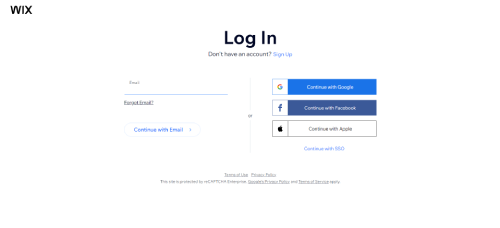
Start by accessing Wix and log into your account. You'll need to create an account if you're new to Wix. Sign up using your email address or connecting to a social media account. If you already have a Wix account, you can skip this step and proceed to the next.
Step 2: Click on "Website Settings" on the Settings Tab
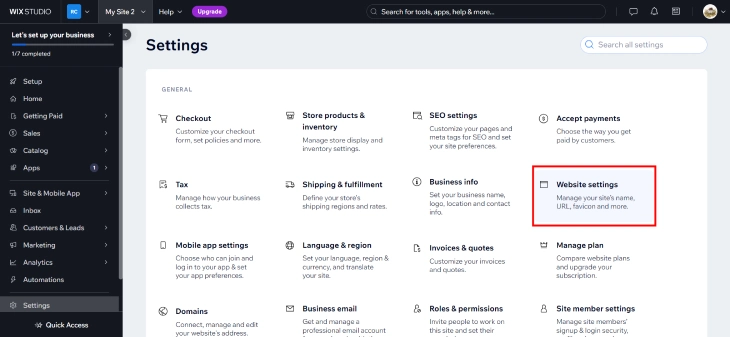
Once you're logged in, locate the 'Settings' tab in the side menu of your dashboard. Click on it, then select 'Website Settings' from the options that appear. This section contains various settings that you can customize to tweak your site's functionality and appearance.
Step 3: Upload an Image or Select an Existing Image
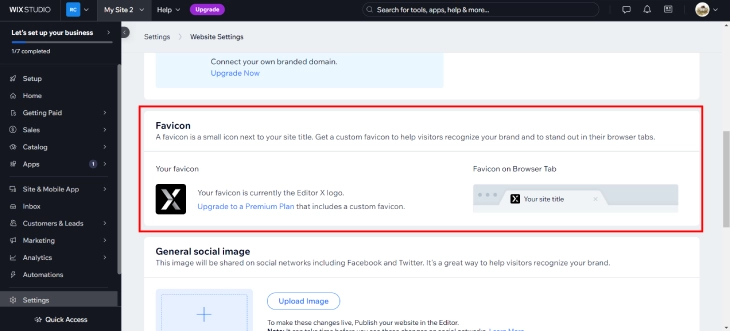
In the Website Settings under 'Favicon,' note that customizing the favicon is only possible with a paid Wix plan, such as Combo or Unlimited. Users on the free plan will see the default Wix logo, as favicon customization requires an upgrade.
If you are on a paid plan, you can upload a new image file from your computer by selecting 'Upload Image,' or you can choose an existing image from your Wix media library. Ensure your image is clear and recognizable even at small sizes, ideally 16x16 pixels or 32x32 pixels.
Step 4: Add Your Favicon to Your Page
After selecting or uploading your image, click 'Add' to set it as your favicon. The platform may offer a preview to see how your favicon will look in a browser tab. Adjust if necessary to make sure it represents your brand effectively.
Step 5: Save and Publish
Once satisfied with your favicon, click the 'Save' button to apply changes to your site. To make your new favicon visible online, you must publish your site by clicking the 'Publish' button at the top or bottom of the page.
Benefits of Using a Favicon
Favicons are small yet significant elements of a website's identity. These tiny icons, appearing in the browser tabs, bookmark lists, and history archives, serve a functional and aesthetic purpose. They not only enhance the visual aspect of a site but also improve its usability and recognition.
Here are more reasons why Favicon is important for your Wix website:
User Experience
Favicons contribute significantly to user experience by making navigation easier in a crowded browser with multiple tabs open. They allow users to quickly identify and switch to the desired page without reading the tab's title, saving time and reducing cognitive effort. This small visual cue helps simplify browsing, making it smoother and more efficient.
Branding
A favicon acts like a miniature billboard for your brand. It's an opportunity to display your logo or part of it, reinforcing your brand identity subtly but powerfully. Consistent use of a favicon across all web properties enhances brand recognition, ensuring that your brand's visual elements are memorable and instantly recognizable.
Credibility
Professionalism in website design can significantly influence a visitor's trust, and incorporating a favicon is a part of this. A well-designed favicon suggests that a company pays attention to detail and cares about all user experience aspects. This can enhance the perceived site credibility, encouraging visitors to take the content and the business more seriously.
Return Users
Favicons facilitate easier and quicker identification of your site when users browse their bookmarks or history to return to previously visited sites. This visual aid can make your website stand out among a list of URLs, increasing the likelihood of return visits. Regular exposure to your favicon can help cement your site's image in the user's memory, encouraging repeated engagement.
Conclusion: How To Add A Favicon To A Wix Website
A favicon may seem like a minor detail, but its impact on your website's branding and user experience is substantial. It enhances site recognition, supports branding efforts, and increases credibility, making your site more memorable and easier to navigate. By following the steps in this guide, you can easily update your site’s favicon, setting it apart from others and making it instantly recognizable to users.
Remember that customizing a favicon is a feature available only with paid Wix plans-an investment that enhances your brand's visual impact. Choose an image that represents your brand to enjoy a more cohesive and memorable website.
* read the rest of the post and open up an offer