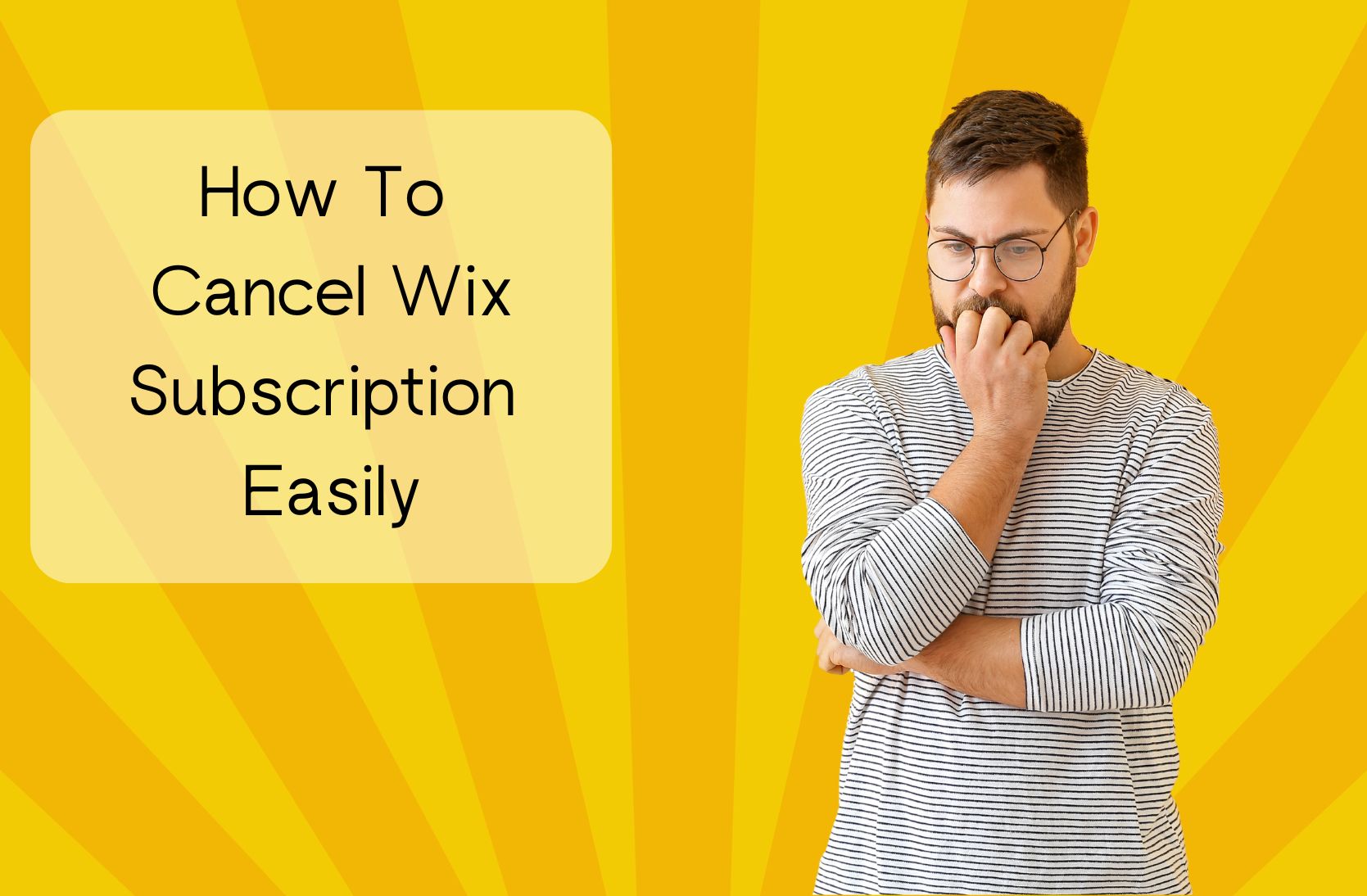
Canceling a subscription often reflects a change in a user’s needs or circumstances, whether it's due to financial considerations, a lack of use, or a preference for another service. For Wix users, this might come about after accomplishing specific projects or finding that the platform doesn’t quite meet their evolving web design and functionality needs. Wix, being a popular website-building platform, offers a variety of subscription levels, and understanding how to manage these subscriptions effectively allows users to maintain control over their website and related expenses.
This guide simplifies the cancellation process for your Wix subscription, reducing stress and confusion. By following these instructions, you can efficiently manage your account and make informed decisions for your digital strategy.
Step-by-Step Guide to Canceling Your Wix Subscription
Canceling your Wix subscription is a simple process that can be completed in just a few steps online using Wix’s interface. This guide will provide all the necessary details to ensure you can confidently navigate through each step.
Here’s how you can get started:
Step 1: Logging into Your Wix Account
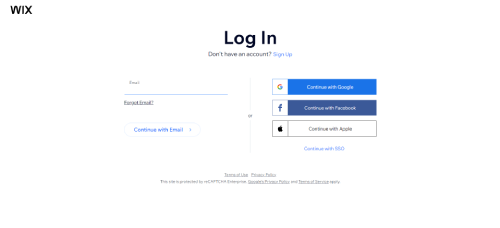
Start by accessing Wix and log into your account. You'll need to create an account if you're new to Wix. Sign up using your email address or connecting to a social media account.
Step 2: Go to Premium Subscriptions in your Wix account

Once logged in, go to the dashboard or account settings area, and find the 'Premium Subscriptions' section. This part of your account contains all the details about your current plans and services subscribed through Wix, allowing you to review what you currently have before making any changes.
Step 3: Click Cancel Plan
In the 'Subscriptions' section, look for the plan you wish to cancel and select the 'Cancel Plan' option. This action will initiate the cancellation process. Be sure to carefully read any information regarding the effects of cancellation so that you are fully informed of any changes to your service or features.
Step 4: Click Cancel Now in the Pop-Up
After you choose to cancel your plan, a confirmation pop-up will appear asking if you are sure about your decision. Click 'Cancel Now' to confirm and proceed with the cancellation. This final step ensures you don't accidentally cancel your plan and gives you one last chance to review your decision. After confirming, your subscription will be set to end following your current billing cycle.
What Happens After Cancellation?
When you cancel a subscription, several changes occur regarding your account and the services you've been using. Understand these changes to manage your expectations and future actions.
Below are some of what typically happens after canceling your Wix subscription.
Access to Premium Features
Once your subscription is canceled, you'll lose access to premium features at the end of the current billing cycle. Until then, you can continue using all features as usual. After this period, your account will revert to any available free features, limiting your functionality.
Refund Policy
Wix provides a 14-day money-back guarantee for new Premium or Studio site plans. You're eligible for a full refund if you cancel within this window. However, cancellations made after 14 days do not qualify for a refund. This allows you to test the service risk-free for two weeks.
If you decide to cancel after this period, you will not receive a refund for any unused time, but you can continue using the service until the end of your current billing cycle.
Data Retention and Deletion
After cancellation, your data might still be stored for a legally specified period for compliance and recovery purposes. Understand what information is retained and for how long. In some cases, you may request the deletion of your data, but this might be irreversible.
Reactivation Possibilities
If you decide to return to the service, reactivating your account can sometimes be simple. Usually, there's a grace period during which reactivation keeps your settings and data intact. Beyond this period, reactivation might not restore your original setup.
Effect on Linked Services
Canceling your subscription may also affect any services or apps linked to your account. These integrations might lose access to data or functionality available through your premium subscription. It's advisable to check each service individually to adjust settings or find alternatives.
Conclusion: How To Cancel Wix Subscription Easily
Canceling your Wix subscription is designed to be a straightforward process, allowing you to stop services without too much hassle. By following the simple steps outlined-logging in, navigating to subscriptions, choosing your plan, and confirming cancellation-you can ensure that your account is adjusted without delay.
Remember, you'll retain access to premium features until the end of your current billing period, so you can continue to use the services you've paid for. It's important to consider any changes this may have on linked services or data management. If you need further assistance, Wix customer support is available to help guide you through the process.
* read the rest of the post and open up an offer