
Building a website from scratch can be a huge task, even for those with some technical know-how. Fortunately, platforms like Wix have revolutionized the process, making it accessible for anyone to create a stunning online presence. While Wix simplifies many aspects of website design, creating a site that perfectly captures your vision often requires a collaborative effort. Whether it’s enhancing design, enriching content, or strategizing marketing, having a team can help turn your ideas into reality more effectively.
This guide will help you share your Wix website link, facilitating collaboration by inviting contributors who can enhance your project with their expertise. It offers a clear method to set up roles and permissions, ensuring each team member has appropriate access to contribute effectively.
Step-by-Step Guide to Share Your Wix Website Link
Sharing your Wix website link involves a simple process that enables collaboration and enhances site functionality. Whether you want to improve your site’s design, content, or marketing efforts, sharing your site effectively is key. Using Wix's user-friendly interface, you can easily manage permissions and invite collaborators, simplifying your project's development.
Here’s how you can get started:
Step 1: Logging into Your Wix Account
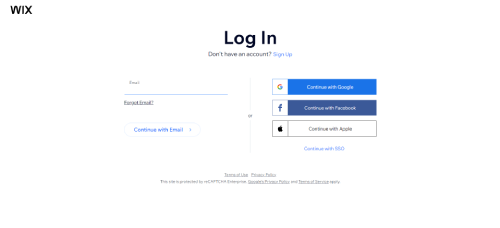
Start by accessing Wix and log into your account. You'll need to create an account if you're new to Wix. Sign up using your email address or connecting to a social media account.
Step 2: Go to Roles & Permissions in Your Dashboard
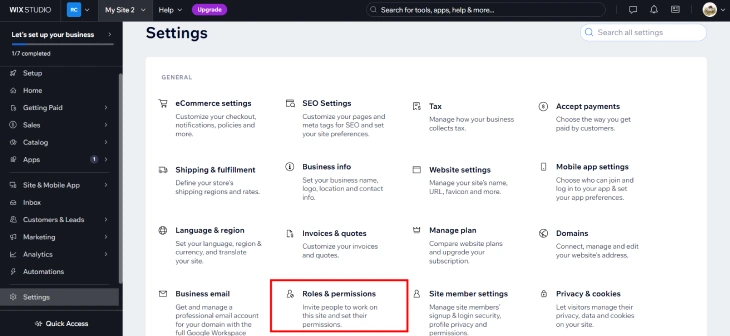
Once logged in, go to the ‘Roles & Permissions’ section of your dashboard. This area allows you to manage who has access to your site and what they can do. It ensures that only authorized users can make changes to your website.
Step 3: Click Invite Collaborators
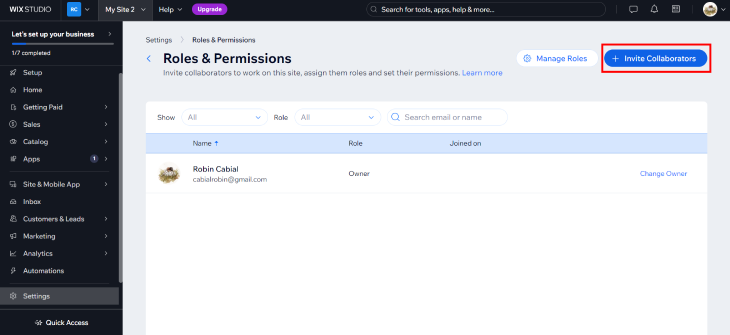
In the ‘Roles & Permissions’ section, you will find the ‘Invite Collaborators’ button. Clicking this allows you to add collaborators, assign their roles, and set permissions tailored to your team’s needs.
Step 4: Enter Your Collaborator's Email Address
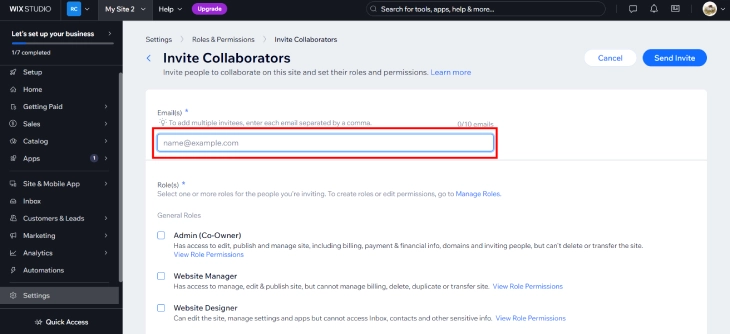
After clicking ‘Invite People’, you need to enter the email addresses of the individuals you wish to invite as collaborators. Ensure the email addresses are correct so your invite reaches the intended recipients.
Step 5: Select the Checkbox on the Relevant Roles

For each collaborator you invite, you must select the roles corresponding to the permissions you wish to grant. These roles determine what aspects of the site the collaborator can access and modify. Choosing the right roles is important for effective collaboration.
Step 6: Click Send Invite
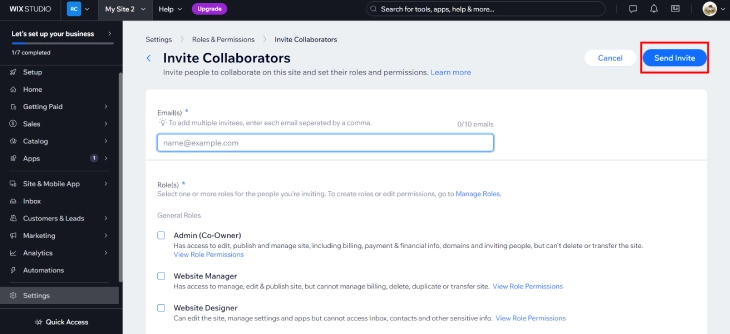
Once you have entered the email addresses and selected the appropriate roles, the final step is to send out the invitations. Click the ‘Send Invite’ button to dispatch the emails. Your collaborators will receive an invitation to join your site, which they can accept to start collaborating.
Roles on a Wix Website
Assigning specific roles to team members in managing a Wix website is essential to maintain order and security. Each role comes with distinct permissions, allowing for effective collaboration and operation of the website without compromising sensitive areas.
Below is an explanation of the key roles that can be assigned within the Wix platform.
Admin (Co-Owner)
The Admin role, or Co-Owner, has comprehensive control over the website, akin to the site owner but with a few restrictions. Admins can edit, manage, and publish content, oversee billing, and manage group settings. However, they cannot delete the site, transfer ownership, or connect a domain independently.
Website Manager
Website Managers have robust capabilities to manage and edit the site and can publish changes. Their permissions do not extend to handling billing issues, nor can they delete, duplicate, or transfer the site, making their role focused primarily on content and site operation management.
Website Designer
This role is tailored for individuals focused on the aesthetic and functional aspects of the website. Website Designers can modify the site's design, manage settings, and handle apps, but they are restricted from accessing sensitive information like the Inbox and contacts.
Back Office Manager
Back Office Managers are focused on administrative settings without the capacity to edit the website directly. They manage dashboard settings and applications, ensuring the operational aspects of the site run smoothly behind the scenes.
CMS Roles
Content Management System (CMS) roles vary but are generally split into CMS Editors, who can add and modify content within collections, and CMS Admins, who have additional powers to change content structures. These roles are important for maintaining the website's content without accessing broader site management tools.
Billing and Domain Management Roles
These roles handle the financial and domain aspects of the website. Billing Managers oversee purchases and subscription management, while Domain Managers focus solely on domain-related tasks, ensuring the site's name and extensions are properly managed.
Marketing and Customer Management Roles
Marketing Managers in this role can utilize all marketing tools, manage customer relationships, and analyze site data to enhance engagement. Customer Relations Managers focus more on direct customer interactions through contacts, forms, and communication channels.
Store, Blog, and Booking Roles
Each of these roles focuses on specific website areas-Store Managers oversee all aspects of eCommerce, including product listings and orders; Blog Editors manage blog publishing and content creation; Booking Admins handle all booking-related tasks, ensuring services are properly scheduled and managed.
Conclusion: How To Share Wix Website Link
Sharing your Wix website link through the proper channels allows for efficient collaboration and enhances overall site functionality. By carefully managing access through Roles & Permissions, you ensure that each collaborator has the appropriate level of access to contribute effectively.
Remember, the key steps involve logging into your account, navigating to the correct dashboard section, inviting collaborators via email, assigning relevant roles, and sending out those invites. Following this structured approach not only streamlines the process but also secures your site from unauthorized changes, making it a critical practice for successful website management.
* read the rest of the post and open up an offer