
A booking system is a tool or software that allows businesses and organizations to manage appointment scheduling, reservations, and customer information. Whether you're running a salon, a fitness studio, or a professional service, everybody uses a booking system to manage appointments and client information. Fortunately, Wix, a popular website builder, offers a comprehensive booking solution called Wix Bookings. Alongside tools like Wix Answers for customer support, Wix Restaurants for online food orders, and Wix POS for retail sales, Wix Bookings provides businesses with a smooth way to schedule appointments directly on their websites. Despite its usefulness, many users may find it challenging to utilize Wix Bookings to its full potential due to its many features and customization options.
This guide helps you maximize Wix Bookings, whether for appointments or offering online booking. It provides step-by-step instructions to set up and customize the app, ensuring you can manage appointments efficiently and save time.
Step-by-Step Guide on How to Use Wix Bookings
Wix Bookings is a powerful tool that helps you simplify your appointment scheduling and management processes. Setting up Wix Bookings is simple and can enhance your business's website by providing a smooth booking experience for your clients. Whether you're a service-based business, a solo practitioner, or an organization that requires efficient booking capabilities, this guide walks you through the essential steps to set up and customize Wix Bookings for your needs.
Here's how you can get started:
Step 1: Logging into Your Wix Account
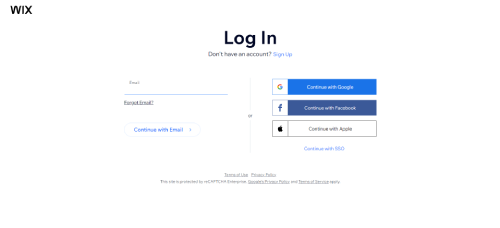
Start by accessing Wix and log into your account. You'll need to create an account if you're new to Wix. Sign up using your email address or connecting to a social media account. If you already have a Wix account, you can skip this step and proceed to the next.
Step 2: Add the Wix Bookings App
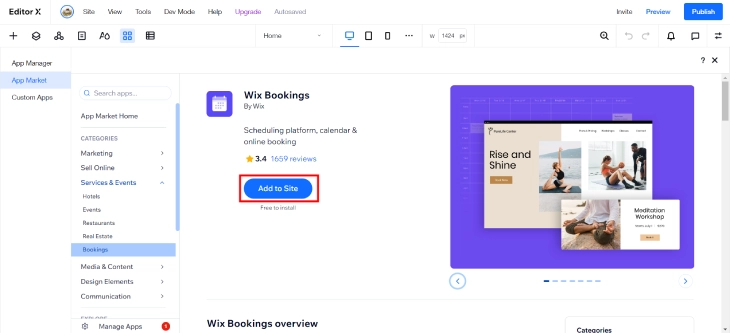
In the Wix Editor, go to the Wix App Market and search for Wix Bookings. Click on the app and select "Add to Site" to install it. The app will integrate with your existing website, allowing you to start setting up your booking system.
Step 3: Create a Service
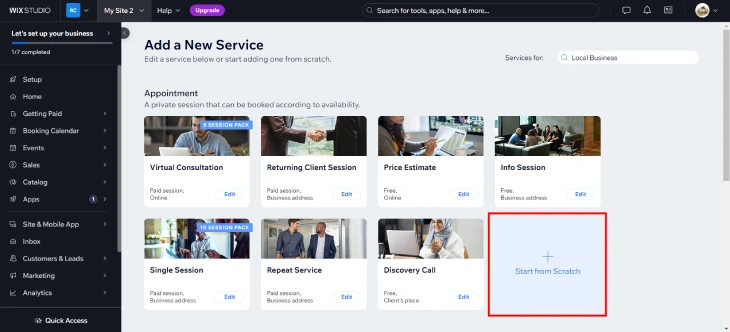
Once the app is installed, go to the Wix Bookings dashboard and click "Add a New Service" where you can either pick a service template or start from scratch. You can then input the details of your service, such as the name, description, duration, and price. Be sure to save your changes so that the service appears on your booking page.
Step 4: Customize Your Booking Calendar
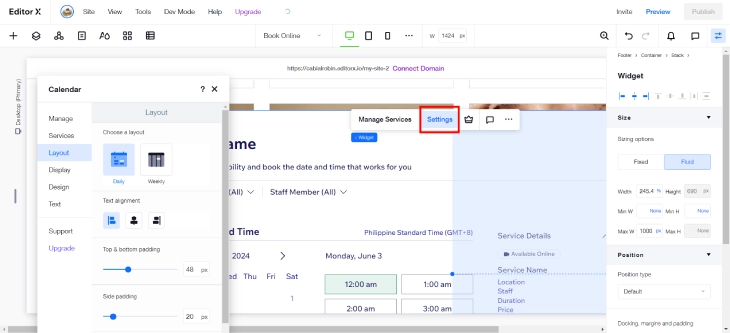
Customize your booking calendar to fit your availability and preferences. You can set your working hours, define buffer times between appointments, and block out dates when you are unavailable. This ensures that clients can only book appointments during your available times.
Step 5: Customize Your Booking Form
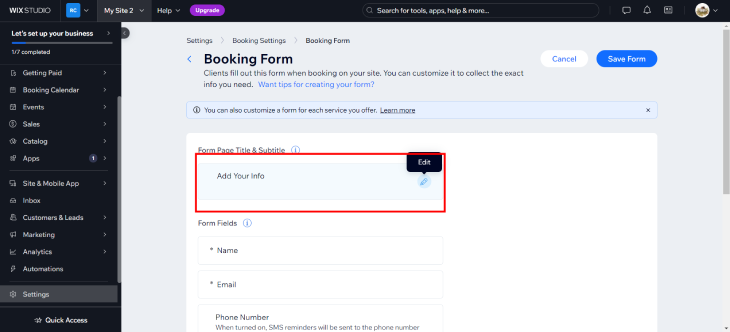
Next, customize your booking form to collect necessary information from clients. Go to your dashboard settings and click 'Booking Settings'. Scroll to the 'Online Bookings' section and click 'Booking Form'. You can add fields for contact details, special requests, and any other information relevant to your services. Customizing the form helps ensure you have all the necessary information before each appointment.
Step 6: Add a Bookings Timetable
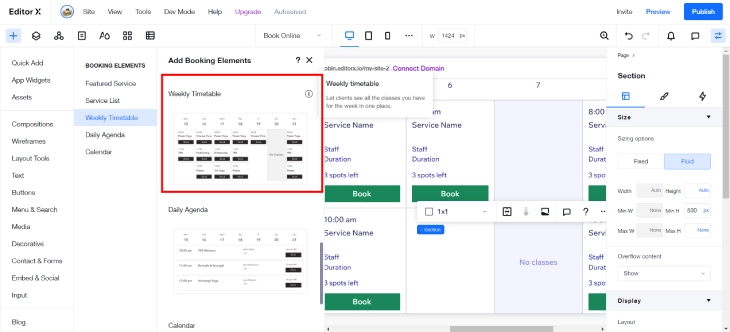
Finally, add a booking timetable to your website so clients can easily view available slots and book appointments. You can place the timetable on a dedicated bookings page or embed it within other pages. This makes it convenient for clients to schedule appointments directly from your site.
Troubleshooting Common Booking Issues
No booking platform is perfect, and Wix Bookings is no exception. You may encounter various problems from time to time that prevent your business and clients from smoothly managing appointments and transactions. Booking issues can significantly impact the efficiency and user experience of your website. Addressing these problems promptly ensures smooth interactions for both clients and administrators.
Here are some of the common booking challenges that hinder you and your booking system:
Appointment Booking Errors
Booking errors can be a major headache, whether it's clients unsuccessfully submitting booking forms, double bookings causing scheduling conflicts, or calendar sync problems leading to incorrect availability. These errors can arise from incorrect time zone settings, double bookings, or software glitches, leading to scheduling conflicts and missed appointments.
To resolve them, ensure your booking software is up-to-date, verify time zone settings, and implement double-booking prevention measures.
Payment Processing Problems
Accepting online payments is important to the booking experience, but technical glitches can disrupt this functionality. Payment processing problems often occur due to issues with payment gateways, expired credit cards, or insufficient funds. These complications can lead to incomplete transactions and frustrated clients.
Regularly check your payment gateway integrations, remind clients to update their payment information, and provide alternative payment options.
Client Booking Difficulties
Your clients are the lifeblood of your business, so it's important to address any challenges they face when trying to access and manage their bookings. Clients may face difficulties booking appointments due to unclear instructions, complex forms, or technical issues. These barriers can reduce bookings and client satisfaction.
Simplify the booking process by providing clear instructions, minimizing form fields, and offering technical support for any issues that appear.
Administrator Access Challenges
As the business owner or booking manager, you need the proper controls and visibility over the booking system. Administrator access challenges can result from forgotten passwords, inadequate user permissions, or system errors. These problems can hinder the ability to manage bookings effectively.
Ensure administrators have appropriate permissions, implement secure password recovery options, and regularly check for system updates to prevent access issues.
Integrations Troubleshooting
Wix Bookings can integrate with many third-party apps to enhance its capabilities but issues can occur when booking systems do not sync properly with other software, such as calendars or payment processors. These problems can cause data discrepancies and missed appointments.
Regularly test integrations, update your software, and work with technical support to resolve any compatibility issues.
Conclusion: How To Use Wix Bookings
Wix Bookings can greatly enhance your website's functionality and improve client scheduling. With features like service management, calendar customization, and booking forms, Wix Bookings helps simplify your appointment process. Implementing these tools can save you time and help your business run more efficiently.
This provides a clear, step-by-step process to help you with Wix Bookings. Each step is designed to optimize your booking system, from logging into your Wix account to adding the Wix Bookings app, creating services, and customizing your booking calendar and forms. By implementing these features, you can ensure a smooth and professional scheduling experience for your clients, ultimately contributing to the efficiency and success of your business.
* read the rest of the post and open up an offer